Input Numbers with JavaScript
Written on March 18, 2023
The example below demonstrates how to calculate the area from width and length inputs. Notice the type of each input is defined as number. Click the button to calculate the area or use an event listener to automatically run the area function.
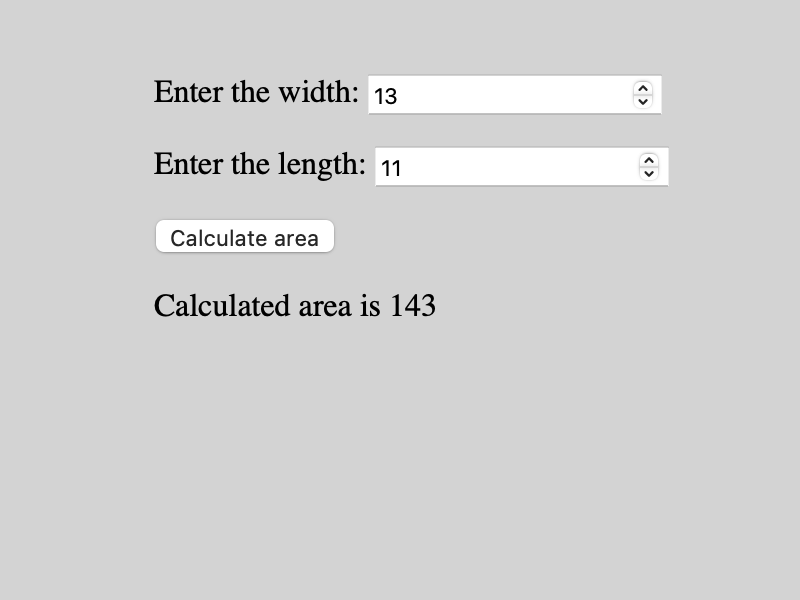
<!-- index.html -->
<!DOCTYPE html>
<html lang="en">
<head>
<meta charset="utf-8">
<meta name="viewport" content="width=device-width, initial-scale=1">
<title>Example</title>
<style>
body {
background-color: lightgrey;
margin: 40px auto;
max-width: 800px;
}
</style>
</head>
<body>
<p>
Enter the width:
<input id="width" type="number" value="9">
</p>
<p>
Enter the length:
<input id="length" type="number" value="8">
</p>
<p>
<button onclick="calcArea();">Calculate area</button>
</p>
<p id="area"></p>
<script src="app.js"></script>
</body>
</html>
// app.js
// Get width, length, and area elements
const widthElem = document.getElementById("width");
const lengthElem = document.getElementById("length");
const areaElem = document.getElementById("area");
// Calculate the area from width and length values
function calcArea() {
const width = widthElem.value;
const length = lengthElem.value;
const area = width * length;
areaElem.innerHTML = `Calculated area is: ${area}`;
}
// Uncomment this line to call function when the input changes
// document.addEventListener("input", calcArea);
Gavin Wiggins © 2025
Made on a Mac with Genja. Hosted on GitHub Pages.